The Kenya National Examination Council (KNEC) has made it easy for KCPE and KCSE candidates to view their national exam results online through the KNEC portal. School heads even can download result slips for the entire school on the portal.
On the other hand, contracted professionals such as invigilators, exam supervisors, center heads, and even security officers can also use the portal to view and download their deployment letters.
Moreover, school heads can access relevant material relating to Competence-Based Assessment (CBA) right on the portal. So, everyone who goes to KNEC for assistance doesn’t have to do it in person as they can do everything from the comfort of their homes.
This guide will shed light on the various processes of accessing KNEC services through the portal. I’ll also highlight the services you can access through the portal and how to go about it.
Here we go!
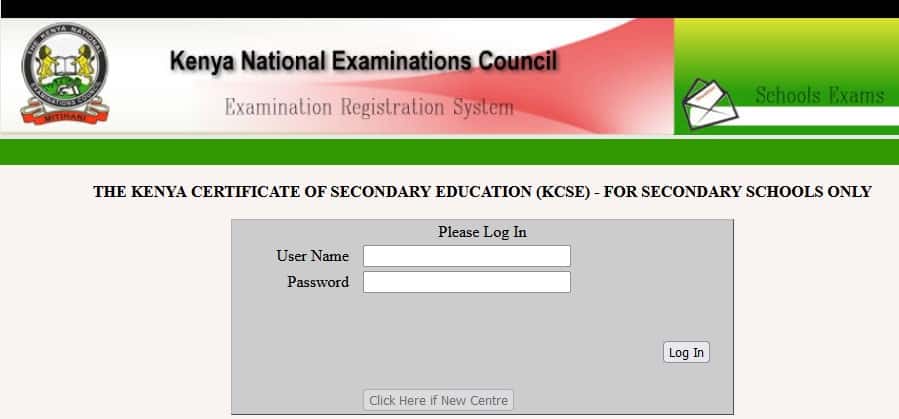
KNEC Portal for Students
The KNEC student portal allows continuing, returning, and prospective students to access various KNEC services online. Such services include:
- Course registration
- Exam payment
- Check and print KNEC results
- Monitor academic calendars
Ongoing learners can also access course materials and information on government bursaries on the portal.
How to Log into the KNEC Student Portal (KNEC Portal Login)
To access the KNEC student portal, visit KNEC-portal.ac.ke and log in using your phone number (your user name) and password.
If you don’t have the login details, click on create account to sign up. Note that you’ll receive the password via SMS.
KNEC CP2 Portal
The Kenya National Examination Council allows KNEC contracted professionals like invigilators, exam center heads, supervisors, and security personnel to access various KNEC services online through the Contracted Professionals System (CP2) portal.
Such services include:
- Confirming and downloading appointment letters
- Confirming and updating personal information
- Applying for CP2 jobs
How to Access the CP2 KNEC Portal
As a First-Timer
First-time users can access the CP2 portal by visiting cp2.knec.ac.ke and following the signup steps. Ordinarily, clicking the link leads you to a login page.
Since you are a new user, you cannot log into the portal without a username and password. That means you must first sign up to obtain the login details. So, scroll down to identify the ‘create account’ tab and click on it.
You’ll need to use your phone number as the user name and wait to receive the password via SMS.
As an Existing CP2 Member
You don’t need to sign up if you are already an existing CP2 member. Thus, you should go straight to cp2.knec.ac.ke and log into your CP2 account.
You’ll access a dashboard that allows you access to all CP2 services.
Note that you can recover the password to your CP2 account if you cannot remember it once you click on forgotten password and follow the steps. Alternatively, you can text ‘password’ and forward the SMS to 22262.
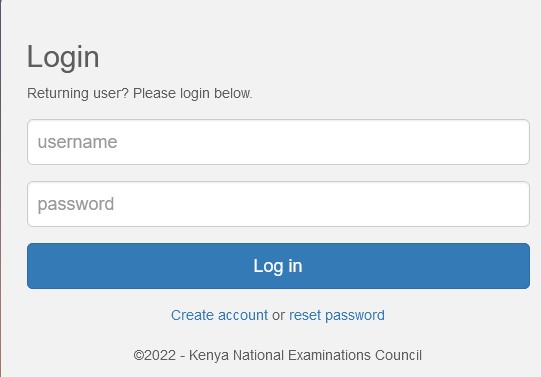
General Guides for Using the CP2 Portal
Job Application
Once you log into your CP2 account, you can apply for a job through these steps:
- Click the search button on the dashboard to view available CP2 jobs
- Click on the feedback message of the job you want to apply
- Complete an application form and confirm the details on the check box
- Click ‘submit application’ and wait to receive a ‘thank you’ feedback
Note that you can withdraw an already submitted application and resubmit it if you made a mistake during the application. All it takes is to click on the red ‘withdraw’ button on your dashboard.
Profile Editing/Updating
Once you log into your CP2 account, you can edit and update your account with relevant personal, qualification, and professional information.
Depending on the information you want to edit or update, you need to click on the specific link. You can even add additional information by clicking on the ‘add’ tab.
Appointment/Deployment Letter Download
As a KNEC-contracted professional, you can download your contract letter on your CP2 dashboard. You’ll need to click the letter under the deployment tab. That lets you view where you’ve been deployed and download the letter for printing.
KNEC Portal KCPE
Candidates and primary school heads can now access KCPE results online. Primary school heads can even download slips for every candidate on their devices.
Generally, the KCPE portal allows primary school heads to access the following services:
- Register new KCPE candidates for the national exams
- Download subject and master nominal rolls
- Edit the details of the registered KCPE candidates
How to Download KCPE Results for Every Candidate (Applicable to Primary School Heads)
As a primary school headteacher, you can access the KCPE result slips for all candidates using these steps:
- Visit the KNEC-portal.ac.ke
- Click on ‘online result slip’ to access the login window
- Log in using the school KNEC code as the user name, and the password should be the one used in the account signup
- Click login to access the ‘from index’ box, where you’ll enter the KCPE index number one and the last
- Select ‘view report’ and wait for the school result slips to download
- Once the download is over, select ‘export’ to transfer the slips to offline storage in PDF or word format
- You can then print the result slips at any time
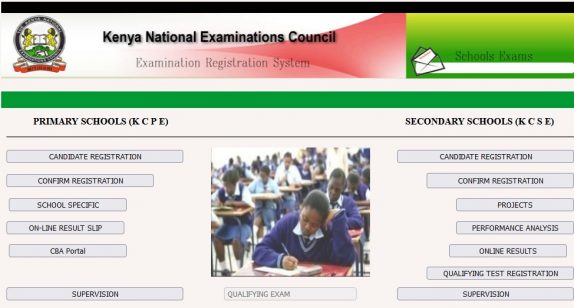
How to View KCPE Results Online (Applicable to Candidates)
Candidates and even their parents can view KCPE results online through the KNEC portal by following these steps:
- Visit Knec.ac.ke and click on KCPE results
- Select the year you did your KCPE
- Enter your KCPE index number and click ‘submit.’
- Wait for your KCPE results to show on the screen
Sadly, you cannot download a KCSE result slip online this way unless you have the school logins. Otherwise, your option is to go and get the physical copy from your school.
KNEC KCSE Portal
The KNEC KCSE portal allows candidates and principal teachers to access KCSE results online, among other services. School principals can generally enjoy access to these services:
- Register KCPE candidates
- Update or edit candidate registration details
- Download subject and nominal rolls
- View and download KCSE result slips for the entire school
How to Download KCSE Result Slips for All Candidates (Applicable to Principals)
High school principal heads can view and download KCSE result slips for the entire school by following these steps:
- Visit the KNEC portal website
- Identify the ‘performance analysis’ tab on your right and click on it
- Wait for the sign-in window to pop up and log in
- Use your school KNEC code as the user name
- Click login to view the KCSE results of all students
- Click download to download the result slips on your device
How to View KCSE Results Online (Applicable to Candidates)
Candidates can use the KNEC portal to view their KCSE results online using these steps:
- Visit Knec.ac.ke
- Click on the KCSE results section
- Pick the year you did your KCSE
- Enter your index number
- Click ‘submit’ to send your request
- Wait for your KCSE results slip to pop up on the screen
Also, note that you cannot download your KCSE results slip this way. You can only do it with the school code and login password, usually with the principal teacher. If you want a physical copy of the results, you have to get it from your high school.
KNEC CBA Portal
KNEC also allows institutions to access CBA (Competence-Based Assessment)-related services through the online portal. That includes services like learner’s registration, CBA reports, CBA assessment scores, learner’s transfers, nominal roll download, headteacher questionnaire, and marks entering.
Overall, you need the center’s KNEC code to use as the username and password (provided during the CBA account setup). Once you have the KNEC portal username and password, you can log into your CBA portal by visiting CBA.knec.ac.ke.
If you don’t have the password, click on ‘forget password’ to recover it via email.
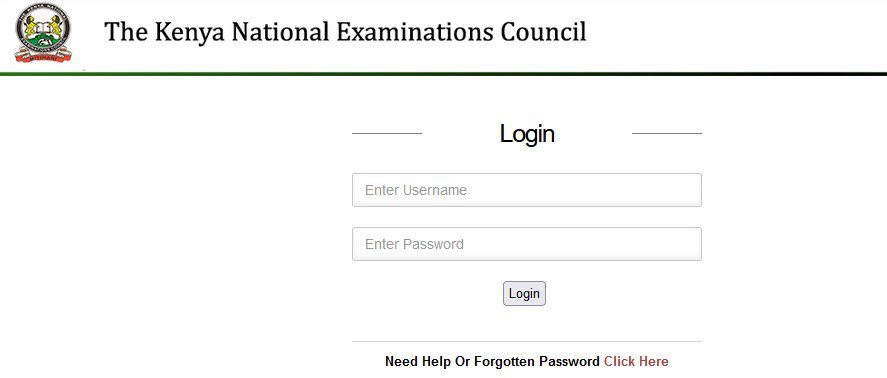
People Also Ask
1. How Do I Log into My KNEC CP2 Portal?
You can log into your KNEC CP2 portal by visiting cp2.knec.ac.ke to access the login page. You’ll need to log in using your phone number as the username and provide the password you received via SMS during the account signup.
But if you don’t have an active account, you should sign up for one by clicking on ‘create account’ on the login page.
2. How Can I Download KCSE Results Slip Online?
Candidates cannot download their KCSE online, but they can view them. Viewing is possible by visiting the ‘KCSE Results’ section on Knec.ac.ke.
But if you are a school principal, you can use the school KNEC code as the username and the password used during the account setup. That allows you to view and download the KCSE results of the entire school.
3. How Do I Login to KNEC Portal?
Students can log into their KNEC portal by visiting KNEC-portal.ac.ke. You’ll then need to log in using your phone number and the password you received via SMS during the account signing up.
4. How Do I Contact KNEC?
You can contact KNEC using any of these routes:
- Website – www.knec.ac.ke
- Telephone (KNEC Headquarter) – +254 020 317412/+254 020 317419/+254 020 317419/+254 020 341098/+254 020 341050
- Fax – +254-020-2226032
- Head Office Physical Location – National Housing Corporation (NHC), Aga Khan Walk
Also Read:
Closing Remarks!
You now know how to use the KNEC portal to access the Kenya National Examination Council’s various services. Hopefully, this guide will help you find solutions to KNEC-related problems.
So, before you can rush to KNEC head office, try to find a solution online using the portal. As seen, it’s beneficial to candidates, contracted professionals, institutions, and school heads.
